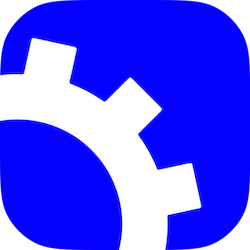Advanced Features
Relative chart URLs
Charts can be push-ed with --relative flag so their URLs in the index file
will be relative to your repository root. This can be useful in various
scenarios, e.g. serving charts via HTTP, serving charts from replicated buckets,
etc.
Also, you can run reindex command with --relative flag to make all chart
URLs relative in an existing repository.
Serving charts via HTTP
You can enable HTTP access to your S3 bucket and serve charts via HTTP URLs, so your repository users won’t have to install this plugin.
To do this, you need your charts to have relative URLs in the index. See Relative chart URLs.
Create S3 bucket named
example-bucketin EU (Frankfurt)eu-central-1region.Go to “Permissions”, edit Bucket Policy:
{ "Version": "2012-10-17", "Statement": [ { "Effect": "Allow", "Principal": "*", "Action": [ "s3:ListBucket", "s3:GetObject" ], "Resource": [ "arn:aws:s3:::example-bucket", "arn:aws:s3:::example-bucket/*" ] } ] }Initialize repository:
$ helm s3 init s3://example-bucket Initialized empty repository at s3://example-bucketAdd repository:
$ helm repo add example-bucket s3://example-bucket "example-bucket" has been added to your repositoriesCreate demo chart:
$ helm create petstore Creating petstore $ helm package petstore --version 1.0.0 Successfully packaged chart and saved it to: petstore-1.0.0.tgzPush chart:
$ helm s3 push ./petstore-1.0.0.tgz --relative Successfully uploaded the chart to the repository.The bucket is public and chart repo is set up. Now users can use the repo without the need to install helm-s3 plugin.
Add HTTP repo:
$ helm repo add example-bucket-http https://example-bucket.s3.eu-central-1.amazonaws.com/ "example-bucket-http" has been added to your repositoriesSearch and download charts:
$ helm search repo example-bucket-http NAME CHART VERSION APP VERSION DESCRIPTION example-bucket-http/petstore 1.0.0 1.16.0 A Helm chart for Kubernetes $ helm pull example-bucket-http/petstore --version 1.0.0
ACL
In use cases where you share a repo across multiple AWS accounts, you may want
the ability to define object ACLs to allow charts to persist their permissions
across accounts. To do so, add the flag --acl="ACL_POLICY". The list of ACLs
can be found here:
$ helm s3 push --acl="bucket-owner-full-control" ./epicservice-0.7.2.tgz mynewrepo
Note that if you do use ACL, you need to add --acl flag for all commands, even
for ‘delete’, because the index file is still updated when you remove a chart.
You can also set the default ACL be setting the S3_ACL environment variable.
Timeout
The default timeout for all commands is 5 minutes. This is an opinionated default to be suitable for MFA use, among other things.
If you don’t use MFA, it may be reasonable to lower the timeout for most commands, e.g. to 10 seconds. In contrast, in cases where you want to reindex a big repository with thousands of charts, you definitely want to increase the timeout.
Example:
$ helm s3 push --timeout=10s ./epicservice-0.7.2.tgz mynewrepo
Using alternative S3-compatible vendors
The plugin assumes Amazon S3 by default. However, it can work with any
S3-compatible object storage, like minio,
DreamObjects and others. To
configure the plugin to work alternative S3 backend, just define AWS_ENDPOINT
(and optionally AWS_DISABLE_SSL if you play with Minio locally):
$ export AWS_ENDPOINT=localhost:9000
$ export AWS_DISABLE_SSL=true
See these integration tests that use local minio docker container for a complete example.
Using S3 bucket ServerSide Encryption
To enable S3 SSE, export environment variable AWS_S3_SSE and set it to desired
type, e.g. AES256.
S3 bucket location
The plugin will look for the bucket in the region inferred by the environment.
This can be controlled by exporting one of HELM_S3_REGION, AWS_REGION or
AWS_DEFAULT_REGION, in order of precedence.
Since v0.11.0 the plugin supports dynamic S3 bucket region retrieval, so in most cases you don’t need to provide the region. The plugin will detect it automatically and work without issues.
AWS SSO
The plugin supports AWS IAM Identity Center (aka AWS SSO) authentication.
To use AWS SSO, make sure you configured it via AWS CLI:
$ aws configure sso
SSO session name (Recommended): my-sso
SSO start URL [None]: https://my-sso-portal.awsapps.com/start
SSO region [None]: us-east-1
SSO registration scopes [None]: sso:account:access
...
CLI default client Region [None]: us-east-1
CLI default output format [None]:
CLI profile name [...]: YOUR-PROFILE-NAME
Then, set AWS_PROFILE environment variable to the profile name you used in
the previous step:
$ export AWS_PROFILE=YOUR-PROFILE-NAME
Now you can use the plugin as usual.
Signed Charts
The plugin supports signed charts. See Helm documentation for more information how it works.
The plugin ensures that the .prov file is pushed to the S3 bucket along with
the chart. Then, when Helm is invoked with --verify flag, the .prov file
will be automatically downloaded with the chart and used for verification.